Application Mapping Language
Estimated reading time: 8 minutes
The Application Mapping Language (AML) is used to define interactions with the application, which are then referenced by test steps within a test case (see TCL). It decouples the concrete fixtures on the application mapping to be tested from the test implementation. This separation enables a tester role which concentrates on test implementation agnostic to technology.
Prerequisites
The software under test that is used for this example is an implementation of the heroes tutorial of the angular framework (see here).
You want to know more about the software that is tested here? read more
The test specification that is implemented in this example is described in detail in this tutorial TSL.
The test case we want to use for our AML in this example is described in detail in this tutorial TCL
How do I write an AML ?
First we create an AML file through clicking on the ‘create new’ button on the left corner of the Test Navigator
- create a new file with the extension ‘.aml’ (e.g. Heroes.aml) and type
CTRL + Sto save the file.
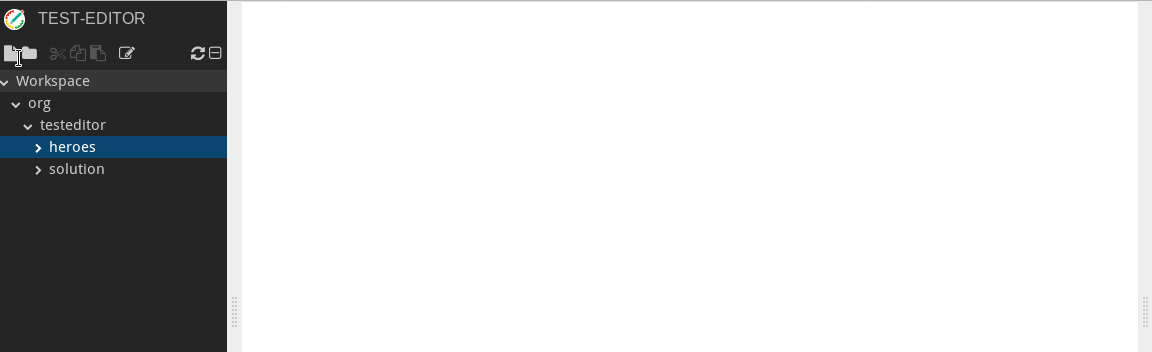
Every AML file need some preconfiguration, like which fixture or which locator strategy to use. Please copy following lines into the new created AML file and save the file with the keyboard shortcut CTRL + S.
package org.testeditor.heroes
import org.testeditor.fixture.web.*
import static org.testeditor.fixture.web.LocatorStrategy.XPATH
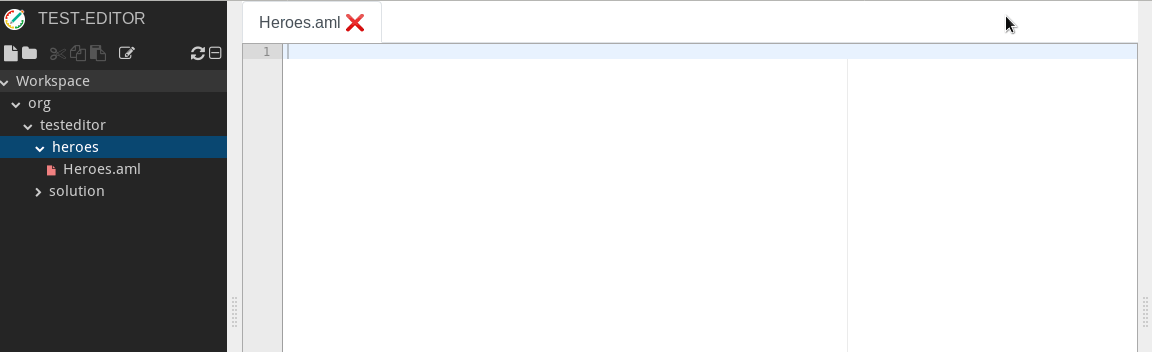
For GUI Automation the first thing to do is, to identify the GUI-Elements on the Software Under Test sites. Meanwhile the most popular browser provider support developer tools to recognize web elements. In our example we use the ‘Web Developer Tool’ for Firefox. To activate the developer tool in an opened Firefox browser, just click the function key F12 on your keyboard.
The following steps are necessary to identify all Gui-Elements for every single test step.
- navigate to your Software Under Test with your preferred browser (in our example we use Firefox)
- open the ‘Developer Tools’ with the keyboard shortcut
F12. - activate the inspection tool on the left upper corner of the Developer Tools’
- click on the add button to show more attributes about this web element in the marked section of the ‘Developer Tools’ on the right.
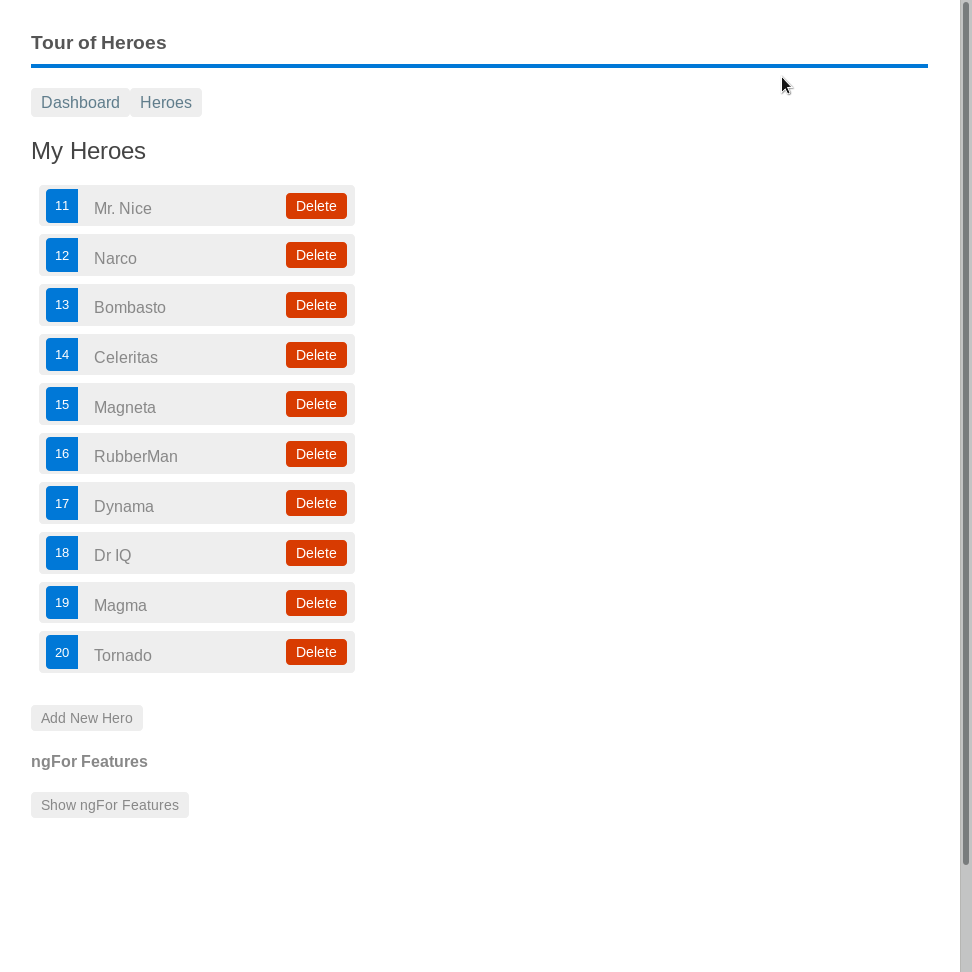
The path for the add button which is shown in the screencast is:
home > body > my-root > my-heroes > button
![]() - Creating reproducable tests which can be executed periodically, it is advisable to use unique ids (see IDs) to locate a web-element, but therefore the application under test has to offer IDs on every web-element to be examined. Unfortunately our chosen angular application under test “Tour of Heroes” does not offer, recognizing a web-element through IDs. For this reason we can just use the given XPATH on the application. But keep in mind that using IDs for recognizing web-elements should be the preferred way to recognize all web-elements on a web site for regression testing purposes.
- Creating reproducable tests which can be executed periodically, it is advisable to use unique ids (see IDs) to locate a web-element, but therefore the application under test has to offer IDs on every web-element to be examined. Unfortunately our chosen angular application under test “Tour of Heroes” does not offer, recognizing a web-element through IDs. For this reason we can just use the given XPATH on the application. But keep in mind that using IDs for recognizing web-elements should be the preferred way to recognize all web-elements on a web site for regression testing purposes. ![]()
To get a better overview of all web-elements on one page you can summarize them in a component. In our example we name our page ‘Heroes’
package org.testeditor.heroes
import org.testeditor.fixture.web.*
import static org.testeditor.fixture.web.LocatorStrategy.XPATH
component Heroes is Page {
}
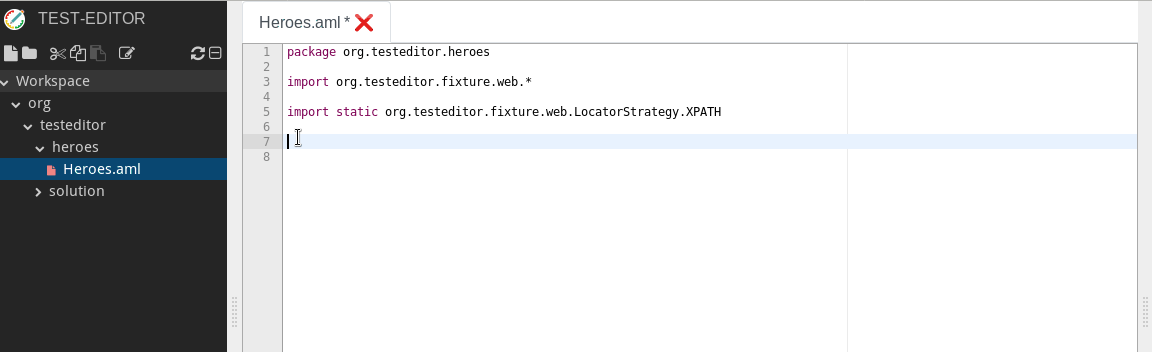
- Add the button element with the above found path as XPATH locator into the component ‘Heroes’.
package org.testeditor.heroes
import org.testeditor.fixture.web.*
import static org.testeditor.fixture.web.LocatorStrategy.XPATH
component Heroes is Page {
element Add is button locate by XPATH "/html/body/my-root/my-heroes/button"
}
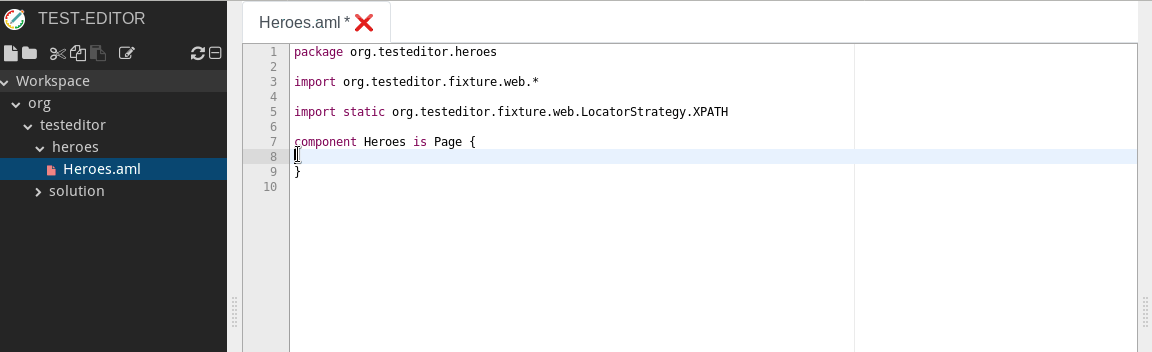
- Do the same procedure for the Save Button with the XPATH :
/html/body/my-root/my-heroes/div[1]/my-hero-detail/div/button[2].
package org.testeditor.heroes
import org.testeditor.fixture.web.*
import static org.testeditor.fixture.web.LocatorStrategy.XPATH
component Heroes is Page {
element Add is button locate by XPATH "/html/body/my-root/my-heroes/button"
element Save is button locate by XPATH "/html/body/my-root/my-heroes/div[1]/my-hero-detail/div/button[2]"
}
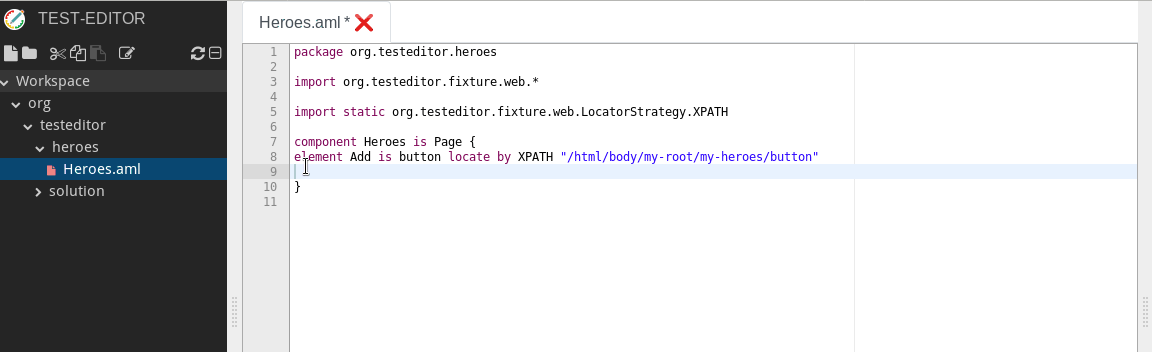
- For input web elements you have to use a field as a component element type instead of a button.
package org.testeditor.heroes
import org.testeditor.fixture.web.*
import static org.testeditor.fixture.web.LocatorStrategy.XPATH
component Heroes is Page {
element Add is button locate by XPATH "/html/body/my-root/my-heroes/button"
element Save is button locate by XPATH "/html/body/my-root/my-heroes/div[1]/my-hero-detail/div/button[2]"
element Name is field locate by XPATH "/html/body/my-root/my-heroes/div[1]/my-hero-detail/div/div[2]/input"
}
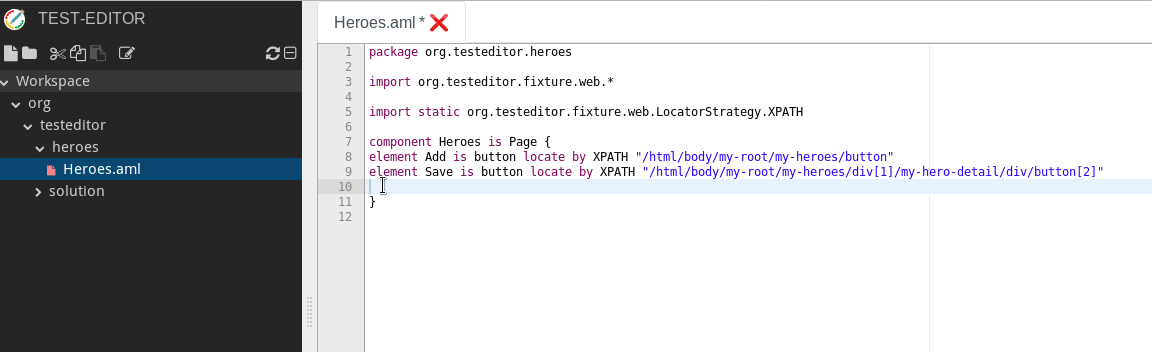
- Do the same procedure for the last item field with the XPATH :
"/html/body/my-root/my-heroes/ul/li[last()]/span"
package org.testeditor.heroes
import org.testeditor.fixture.web.*
import static org.testeditor.fixture.web.LocatorStrategy.XPATH
component Heroes is Page {
element Add is button locate by XPATH "/html/body/my-root/my-heroes/button"
element Save is button locate by XPATH "/html/body/my-root/my-heroes/div[1]/my-hero-detail/div/button[2]"
element Name is field locate by XPATH "/html/body/my-root/my-heroes/div[1]/my-hero-detail/div/div[2]/input"
element LastListItem is field locate by XPATH "/html/body/my-root/my-heroes/ul/li[last()]/span"
}
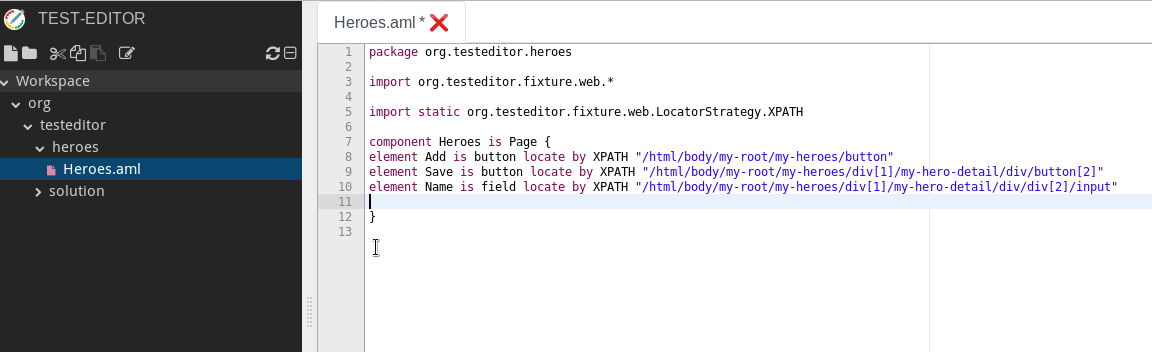
That’s it. Your first AML is in place.
Do you want to know how to execute your test? read more
Do you want to learn more about the editor and how the tests can be written, saved or making use of content completion etc.? read more
Some reflections
The AML is expected to be written by a developer when the application is in place.
The vocabulary used in test cases is largely defined through artifacts written in the application mapping language (AML). The tester/developer writes mappings of the test vocabulary onto the actual implementation using this AML. Each test step can be defined in the own domain language of the user. This simplifies the creation and execution of automated and manual tests without needing vast technical skills. The simplicity of defining test steps easily lies in our mighty powerful keyword-driven approach. You can add your own keywords to build up any testing library you want for any test scenario you want.
For the given tutorial a minimal AML was provided (Heroes.aml), partially describing the software under test.
Please keep in mind, that writing test cases that can be executed periodically and are robust against GUI element changes, is only achievable through unique IDs. This approach is essential to recognize GUI elements unambiguously.
Do you want to learn more about using unique IDs in web development ? read more
Do you want to learn more about using XPATH in web development ? read more
Do you want to learn more about how to write a test specification? read more